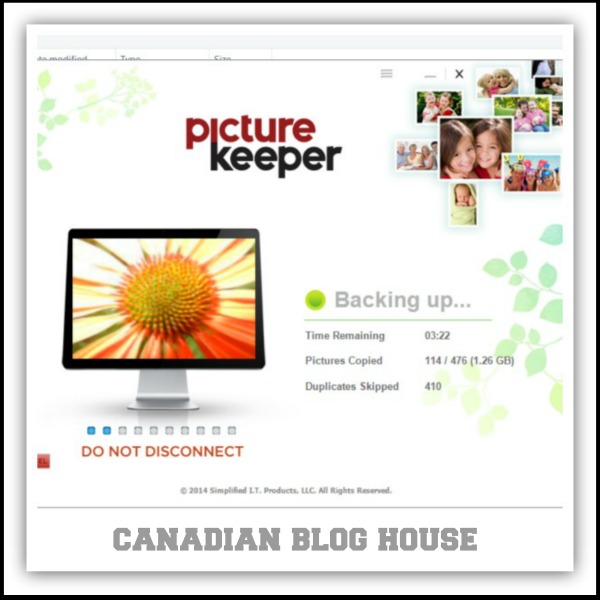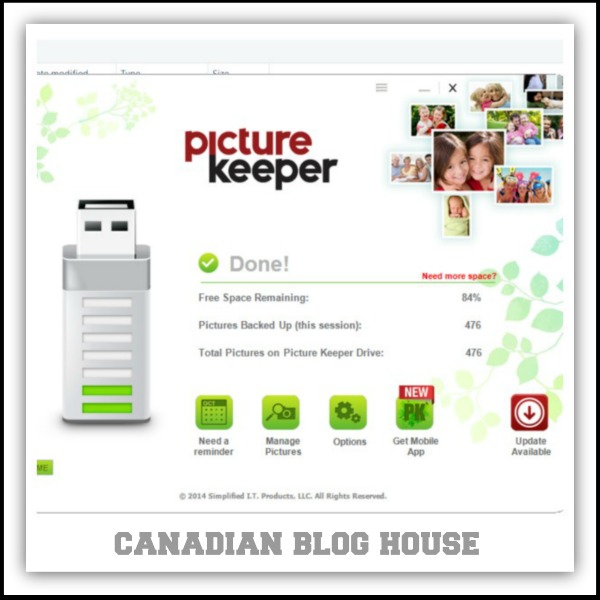Pictures have been a big part of my life ever since I was born. Not only was I raised by a “shutter bug” (my mother), my uncle was a professional photographer who had a built-in photography studio right in his own home. One of the perks of being the niece of a photographer back then was getting to see the whole process of picture taking from start to finish. Removing the film from the camera, putting it through a special machine, and soaking the photo paper in chemicals, bringing the photos to life before my very eyes. I was always fascinated, and thrilled, to be able to leave at the end of the day with some “home made” pictures.
So much has changed in the world of photography since those days. In fact, in this “digital age”, it’s rare when any of us actually holds a real photograph in our hands anymore. We are all taking more pictures than ever before, and those pictures? They are all ending up on the hard drives of our computers and laptops.
For me, the scary part about having all my precious photos sitting on the hard drive of my laptop is the fact that, as we all know, laptops die. And they don’t usually die slowly and give you time to think about where you’d like to transfer your pictures to. Ever seen that blue screen of death? I have – twice. In fact it just happened to me recently. One minute I was typing away on my laptop, the next, I was headed over to Future Shop with my credit card in hand, ready to purchase a new one.
After my first brush with that blue screen of death a few years ago when I lost numerous photos that were not backed up onto an external hard drive, I got smart. I purchased an external hard drive. Wow…what a concept, eh? So this time when the blue screen of death appeared in front of me again, I just smiled. Ha! Ha! Didn’t lose any pictures this time!
Oh wait…I did.
You see, I had gotten lazy. Getting out my external hard drive and hooking it up to my laptop had somehow become a chore – one that I would continually put off until “next time I upload more photos off the camera”. So when my laptop died, I was certain I had just lost dozens of pictures – again. I lucked out though. I found that I hadn’t erased all the photos off my camera yet, so I was able to upload them to the new laptop. Phew!
Then along came the folks from Picture Keeper. Some how they knew I needed their help. In fact, I think they made their product just for me. That’s right. They’ve made a photo storage product that is so easy to use, convenient and “smart”, that I no longer have any excuses when it comes to not backing up my photos.
You see, Picture Keeper “is the world’s first all-in-one Picture Keeper device with embedded software to protect pictures and other irreplaceable files”.
So what does this mean?
The Picture Keeper difference: no software to install, wires to connect, passwords to remember, or monthly fees. Use on multiple computers; both PC and Mac compatible. Once one Picture Keeper fills, just use another and the second will continue where the first left off. Amazing! Picture Keeper works well with all photo organizing software, like Kodak Easy Share, and is easy to use with your digital photo frame and favorite print kiosk.”
Picture Keeper has 4 different models to choose from:
PK 4
Holds up to 4,000* photos
$29.99
Keeps up to ~4000* pictures safe!
*ESTIMATE – based on an average size of 1 MB per picture
PK 8
Holds up to 8,000* photos
$59.99
Keeps ~8000* pictures safe!
*ESTIMATE – based on an average size of 1 MB per picture
PK 16
Holds up to 16,000* photos
$99.99
Keeps ~16,000* pictures safe!
*ESTIMATE – based on an average size of 1 MB per picture
PK Pro
Holds up to 250,000* photos based on a 1MB photo size. ( drive color may vary)
$189.99
With Picture Keeper Pro, it’s a snap to save up to 250,000* pictures! And because there’s no software to install, it’s that much easier.
How much is peace of mind worth to you? With Picture Keeper you can store thousands of pictures – safely and securely. The Picture Keeper automatically finds and saves your pictures. Just plug it in, click start and Picture Keeper does the work for you. Use it in a digital picture frame, LCD TV, photo kiosks or just store it away.
I was sent my very own PK 8 Picture Keeper that holds up to 8,000 (based on the size of the photos being 1MB each). I was really intrigued with this device as I wanted to see if I liked it better than using my external hard drive, and if it was really as easy to use as they say it is.
I use Windows 8 on my laptop so I started my photo backup onto my PIcture Keeper by searching my programs and files for “File Explorer”. Next I double-clicked on “Removable Disk D” (this could be E or another drive on your computer). I was then able to “Launch Picture Keeper”. Then I was presented with the “Start Backup” Picture Keeper screen you see above ^. I clicked on the “Start Backup” button and…viola! That’s all there was to it! Talk about easy!
The Picture Keeper backup process allows you to watch what is going on. You can see what is happening as the Picture Keeper searches your computer for all new pictures since your last backup.
As the Picture Keeper was backing up my pictures, I could see “Time Remaining” for backup, “Pictures Copied” including total amount of space used, and “Duplicates Skipped”.
Within a very short time my pictures were backed up and safely stored on my new Picture Keeper. The whole process was super fast. In fact, Picture Keeper lied, lol. You see that time of 3:22 on my 3rd screen shot? It didn’t take that long. It only took about 90 seconds to back up my 476 pictures. As you can see, even after 476 pictures saved, I still have 84% free space remaining on my Picture Keeper! Amazing!
I love this reminder service that pops up at the end of the backup process. You may not find this service too handy, but I do. For someone like me who “puts off” backing up my pictures, this is a great idea.
2 Key Things I Love About My Picture Keeper:
-
This device keeps track of all pictures you have already saved to your Picture Keeper. This means that your Picture Keeper won’t use up valuable space by saving the same pictures again, next time you save your photos to the device. My laptop isn’t even that smart. The last time I went to save photos from my camera to my laptop, it automatically uploaded all 410 pictures again, instead of just uploading the 10 new photos. I still haven’t deleted the duplicates yet. You can see from my screen prints that Picture Keeper avoided copying the duplicates!
-
Picture Keeper comes with a FREE downloadable Mobile App for you iPhone, iPad, or Android phone that you can download right from the iTunes App Store or Google Play. This allows you to backup photos wirelessly from your phone to your computer. This is a terrific feature. Currently, if I wish to save pictures from my phone to my laptop, I have to email them to myself and download them to my computer from my email account.
By the way, according to this post, a Picture Keeper is actually worth 1,367 words!
I will be enjoying my PIcture Keeper for a long time to come. Now you can enjoy having your own Picture Keeper too! The great folks at Picture Keeper have generously offered up a PK 4 Picture Keeper (holds up to 4,000 pictures!) for one lucky Canadian Blog House reader! Here’s how you can enter to WIN:
Disclosure: “Picture Keeper has agreed to giveaway the PK4 device. I was not paid in cash for this posting. I was sent a product for review and all opinions are my own.”